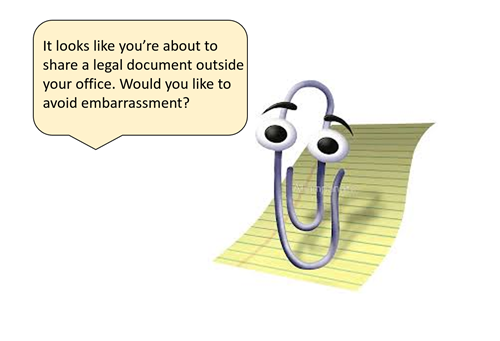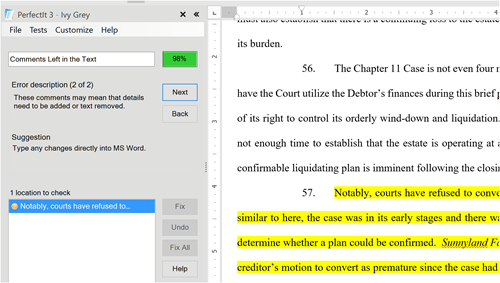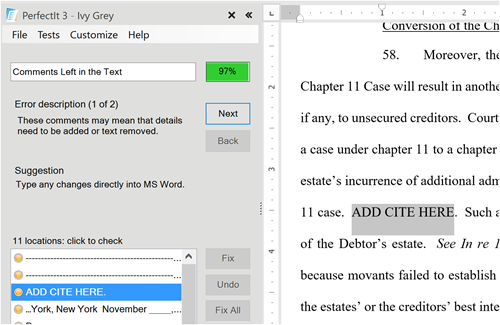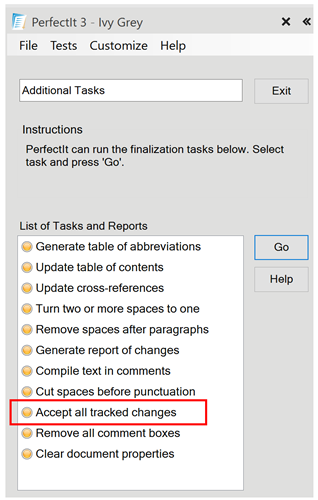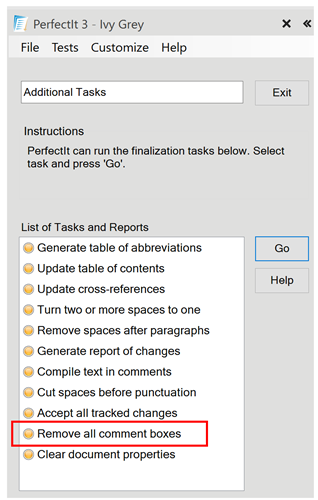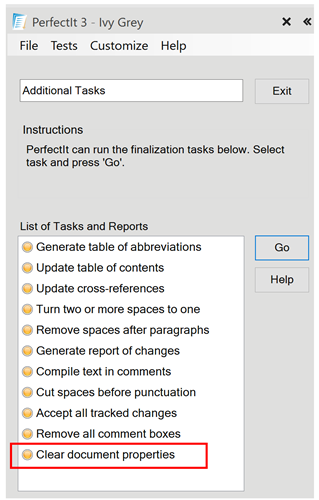Four Ways PerfectIt Keeps You from Embarrassing Yourself in Legal Docs
By Ivy B. Grey
How do you feel when you unwittingly show the public your private thoughts? It’s bad enough in your personal life, but when you practice law, there can be real consequences when your exposed private thoughts relate to a client representation. In addition to public humiliation, there’s also professional reprimand for disclosing client confidences. It’s not just what you say, it’s also what you write—or decided not to write.
Your written documents are fertile ground for professional mistakes. A quick look at the news shows how MS Word can expose thoughts and activities you meant to keep private. For example, one lawyer left comments in text regarding whether an argument was worth making. And Paul Manafort was caught falsifying financial records because he couldn’t convert an MS Word document to PDF.
You do not want to be the next high-profile example of what not to do with MS Word. It’s time to develop tech competence with MS Word, as required by Model Rule 1.1, so that you’re not caught making the same errors.
PerfectIt can help you avoid making embarrassing mistakes. In addition to legal-specific proofreading and consistency checking found in American Legal Style, PerfectIt does more. After scouring your document, PerfectIt provides final checks that will help you to keep internal notes, comments, and history private. Here are four ways that PerfectIt can save you from possible disgrace.
1. Search for Notes and Comments Accidentally Left in the Document
Though everyone should be using the comment feature in MS Word, people still include comments in the body of the document. Sometimes they’re highlighted. Sometimes they’re in all caps. However they are written, they’re easy to forget about and leave in the text.
PerfectIt will find highlighted text in your document. Take this opportunity to review and revise before sending or filing your document.
PerfectIt will also find certain key words that indicate that text is a comment not meant to be included in the final draft. Lawyers frequently leave in comments about citations or weight of authority.
In addition to the above, PerfectIt searches for blank lines and brackets used as placeholders.
2. Accept All Tracked Changes
Lawyers often use MS Word’s track changes feature to keep track of how a document has changed between versions and drafters. Track changes is a great tool for collaborating and building a document together. But if changes are hidden instead of accepted, this feature can show others how your thinking on a matter evolved.
Because working in track changes can be ugly and confusing, many people choose not to show the marked-up version while working. This causes people to forget that track changes has been capturing your iterations.
PerfectIt helps by reminding you to check all tracked changes at the end of your review. You can do this by clicking a single button in the Additional Tasks pane.
3. Clear All Comment Boxes
Though comment boxes should be obvious in your document, it’s easy to forget that they’re there when you’re rushing against a deadline. Be sure to remove comments from your document before sharing it outside of your office.
PerfectIt helps by reminding you to clear all comments at the end of your review. Like tracked changes, you can simply click a single button in the Additional Tasks pane.
4. Clear Document Properties
Every document that you create in MS Word includes hidden file information that reveals more than you might realize. Common MS Word metadata includes the document’s author, company, title, and subject. It also includes revision history, time spent editing, and more. Each time someone edits and saves a file, MS Word updates the document’s metadata. A misunderstanding of this information could lead to a violation of Model Rule 1.6 because you could be exposing client confidences.
The document inspector in MS Word will delete this information for you. But it’s easy to forget. PerfectIt helps by reminding you to clear document properties at the end of your review. By selecting “Clear document properties” in Additional Tasks, PerfectIt will remove some document information, such as editing time and authors. Then it will prompt you to run the Document Inspector to do a full sweep for metadata—if you’re sending your document outside of your office be sure not to skip this step!
Conclusion
Closely proofreading your document and understanding what’s tracked during the drafting process, could prevent these embarrassing errors. Neither PerfectIt nor any other outside tool is necessary to avoid these potential pitfalls. But when we assume that we’re perfect and that we don’t need assistance, we start to be careless—and that can have consequences.
Amid deadline pressure, contributions from multiple authors, and the over familiarity that comes with seeing a document so many times, mistakes will happen. The important thing is to make sure that they never happen in a document you’re responsible for. By giving you the tools and prompts to remember, PerfectIt helps to make sure you don’t suffer from these costly mistakes. It’s a very small investment for a potentially huge saving. Click to try it free for 14 days.
Ivy B. Grey is the author of American Legal Style for PerfectIt. It adds polish, reduces frustration, and saves non-billable time. Her work on technology competence and ethics has made her a respected thought leader in legal tech. In 2018, Ivy was recognized as a FastCase 50 Honoree and Women of Legal Tech by the ABA Law Technology Resource Center. During her decade of legal practice, Ivy was named a Rising Star in the New York Metro Area for five consecutive years, and her significant representations included In re AMR Corp. (American Airlines) and In re Filmed Entertainment Inc. (Columbia House).