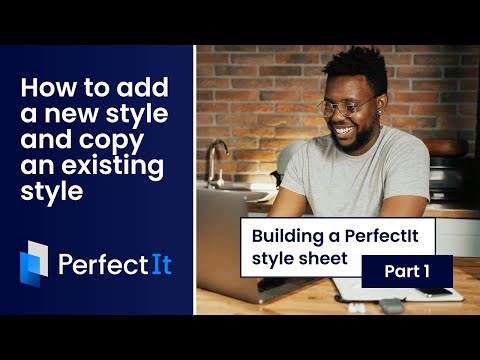Building a PerfectIt style sheet PT.7: Italics, prefixes, and super/subscripts
This video looks at three of PerfectIt’s tests: italics, prefixes (which is part of the test of compound words), and super and subscripts. You can use PerfectIt’s style sheet editor to customize checking for all three. To start, select the style sheet you’re working with, then click ‘Edit Current Style’.
Looking at the Italics tab, you can see that by default, PerfectIt looks just at foreign words. Here’s the list of words that it looks for. We’re going to look at adding to, and modifying, that list. By default, PerfectIt looks for consistency in italicization of these words. However, ‘consistency’ with italics is a little different to some of PerfectIt’s other tests. That’s because some styles call for words to be italicized in the first location, but not after that. So a phrase will only be found to be inconsistent if it appears in both italics and roman, and it’s italicized after the first instance. So looking at this list, you can pick any word and select the style that PerfectIt enforces. You can choose between italics, no italics, and you can set the preference for just the first entry.
You can also add to the list of words that PerfectIt looks for. There might be other foreign words you want to check, or you might want to add titles, ship names, works of art, or anything else that your style manual calls for italicization. For example, we could add the name of a publication such as ‘The Times’ and make sure it is always italicized.
The test of prefixes is part of the test of compound words. However, it has its own tab in the style sheet editor. By default, PerfectIt looks for consistency. But with this tab, you can set a preference for hyphenation, a space or closed. Or you can choose not to test that prefix at all. As with italics, you can also add prefixes, such as ‘macro’ and then add a preference for PerfectIt to enforce with it.
Moving on from prefixes, the tab for checking super and subscripts works in a similar way. However, the default in this case isn’t consistency. PerfectIt includes a number of common chemical formulae. The default for those is for the numbers to be in subscript. So PerfectIt will make sure the ‘2’ in H2O appears in subscript. PerfectIt also includes a number of common SI measurements where the default is to use superscript. For example, the ‘2’ in m2 (or square metres) will be enforced as superscript. The same goes for ‘to the power of’ symbols. Just like italics and prefixes, with this tab, you can add more formulae and symbols, and you can set preferences for the numbers to be in either superscript or subscript.
So now you should be able to set preferences for italics, prefixes and super and subscripts. In the next video, we’ll look at wildcard searches.