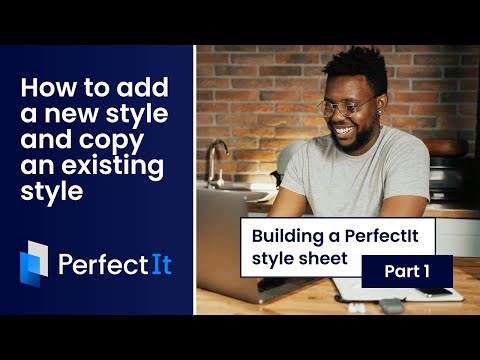Building a PerfectIt style sheet PT.6: Comments, abbreviations and adding exceptions
This video continues our look at the Always Find tab of PerfectIt’s style sheet editor. As always, to start, click the style you’re working with, then choose ‘Edit Current Style’.
PerfectIt has a test that identifies places in a document where comments are unintentionally left in. It’s for when you leave X’s instead of actual details, or write ‘fill in more details here’ and then forget to fill in any more details. PerfectIt will do its best to identify those locations in your document, including those that are highlighted or paragraphs entirely in square brackets. But an even better way is to have your own marker for comments that need to be removed. You can use this test to set the text for that marker, e.g. ‘RETURNTOTHIS’.
On the test of abbreviations in two forms, you can set preferences for individual abbreviations (so it’s a little different to the universal preference in the Settings tab). For example, since very few people remember that ‘LASER’ originally stood for “light amplification by stimulated emission of radiation”, we can add ‘LASER’ and suggest PerfectIt replace it with ‘laser’.
There’s also more you can do to improve the checking of abbreviations. In the test of Abbreviations without Definitions, you can add new abbreviations and their accompanying definitions. That way, when you click ‘Fix’, PerfectIt will always add a uniform definition. So we could add BYOBB for Bring Your Own Bottle”. That extra B is, of course, a typo.
In addition, since PerfectIt won’t usually find abbreviations that have numbers or hyphens in them, you can add those here and PerfectIt will always include them in its search. For example, we could add “4-D” for “four dimensional”
So those are all the tests in the Always Find tab. But as a bonus, here’s a way you can increase the accuracy of all of the tests. The trick is to use the Style Notes column to remove exceptions. There, the keyword “Except For”, followed by phrases in quotation marks will make PerfectIt skip common exceptions. For example, we could replace “take down” with “takedown” but build in an exception for the verb by writitng Except for “I take down”, “you take down”, “we take down” etc. Now PerfectIt will look around the match and automatically exclude those instances. Using the Except for keyword in this way leads to faster checking and fewer false positives, so it’s a great addition to any style sheet.
That completes our look at the Always Find tab of PerfectIt’s style sheet editor. The next video will look at some of the other tabs.