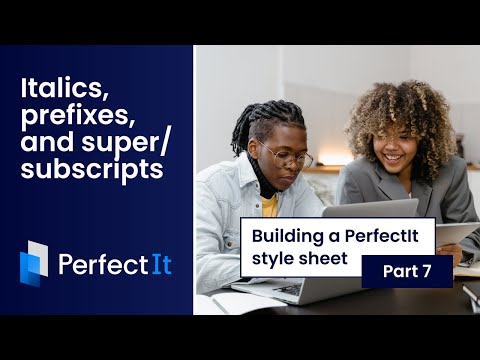Building a PerfectIt style sheet PT.5: Spelling, similar words and phrases to consider
This video continues our look at the Always Find tab of PerfectIt’s style sheet editor. To start, select the style that you’re working on, then click ‘Edit Current Style’.
PerfectIt has four different tests of spelling. The one that you’ll probably use most often is Preferred Spelling. This is a simple find and replace test. The search term is the exact term that you want to locate. For example, let’s add the word ‘Coke’. The term to suggest is the exact term you want to appear when you (or other style sheet users) click PerfectIt’s ‘Fix’ button. So we can add the term ‘Coca Cola’. You should use one line for every entry, so you need a separate line for all the different forms of the word (such as plurals) that you want PerfectIt to test.
The Preferred Spelling test has the option for the suggested term to be case sensitive. This can be particularly useful if you’re using this test to enforce branding or terms with a trademark where capitalization is important.
The Spelling Variations test is identical to the Preferred Spelling test. However, its main use is for words that are already in PerfectIt’s database, such as ‘color’ with ‘OR’, or ‘colour’ with ‘OUR’. If you’re in any doubt as to whether to use the Spelling Variations or the Preferred Spelling test, you should choose the Preferred Spelling test. That’s almost always the right one to add words to.
The other two spelling tests in PerfectIt are a little different. The test of Similar Words is useful when you don’t know the exact term to look for, or when there are multiple words you want to find. For example, obscure or foreign words may have a number of accepted spellings in English, but only one that is preferred. For example, we could add the Aztec word ‘Montezuma’ as our preference. This test will look for any similarly spelled word (with the same start and end character) to see if it’s there’s potentially an error.
The test of Similar Words can generate a lot of false positives. So if there are just two or three similar words and you know what they are, it’s better to add all three to the Preferred Spelling test. However, often you don’t know exactly the mistake that users will make. And that’s where the test of Similar Words is so useful. A good example is a list of character names in a novel since many names can be spelled in more than one way.
The test of Phrases to Avoid/Consider does not have a suggested term. So there is no automatic fix. Instead, this test is useful for places where you want authors to think about the word and the context, and potentially come up with a change that is bigger than just a simple word-for-word replacement. In that way, you can use it for much more than just spelling issues. An example might be a check for the word ‘native’ which is fine in many contexts, but can also be derogatory.
Instead of a term to suggest, the key to this test is to make use of the Style Notes column. First, add the word that you’ve typed to the list. Then click in the Style Notes column and type a note for the user. If PerfectIt finds that phrase, it will show the style note to the user and suggest changes are made directly in Word.
That completes our review of PerfectIt’s tests of spelling. The next video tutorial will cover the rest of the Always Find tab.