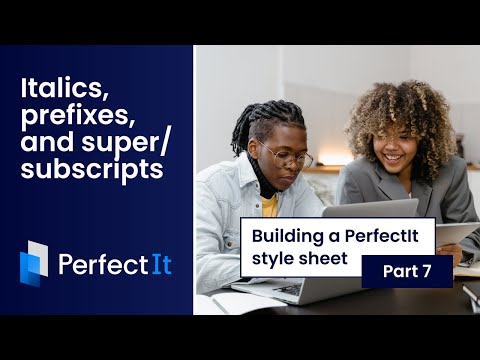Building a PerfectIt style sheet PT.11: Adding a logo
So this is part 11 of our, uhhh, ten-part video series on building a PerfectIt style sheet. We’ve added some new features. So we’re adding to the video series to show you how to make the most of them.
Adding a logo to a style helps in two ways:
If you have multiple PerfectIt styles, it helps you see which you’re running.
If you’re working with colleagues, it helps them to see that the style you’ve created is a bespoke tool specifically for them.
That second reason is especially important. If you’re using PerfectIt to raise the standard of writing at your organization, getting buy-in from colleagues makes a difference. Logos help with that.
To add a logo:
Open PerfectIt, and select the style you want.
Click Edit Current Style.
The Style Sheet Editor opens to the Details tab.
Then click to add an image. Images should be 200 x 200 pixels or larger. And it will auto-scale images to fit that size.
You can also add a description of the style too. That’s especially useful if you regularly combine different styles and want to keep track of what each one does.
This isn’t our only new feature, so more videos in our erstwhile ten-part series are coming soon.